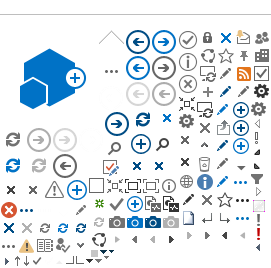Set up your SCCOE email using the iOS Mail App
Last updated: December 4, 2019
After migration to Office 365, you will need to reconfigure your SCCOE mail account on your iOS device (i.e. iPhone or iPad). The recommended procedure for doing this is outlined below.
Step 1: Delete your existing SCCOE account from your device
1. Go to your iPhone or iPad's Settings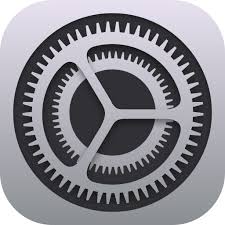 and scroll down and tap Passwords & Accounts: and scroll down and tap Passwords & Accounts:
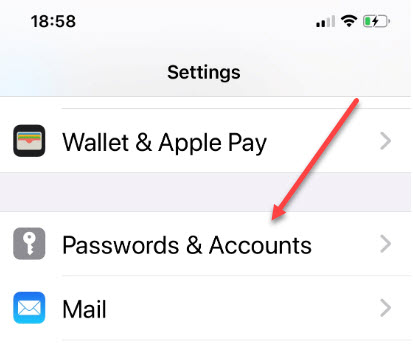
| 2. Find your SCCOE account and tap on it (note it may be named Exchange or another name).
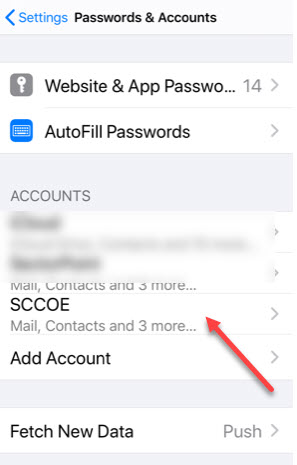
| 3. Scroll down and tap Delete Account.

When prompted, tap Delete from My Phone.
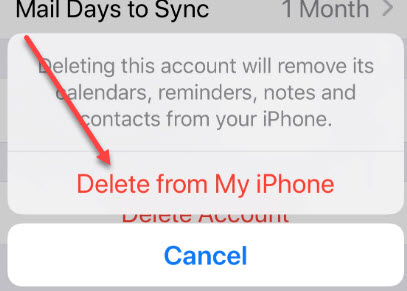
Note: this will not delete any email from your central mailbox. It will just remove the account and email from your phone, which we will add back in the next step.
|
Step 2: Add your SCCOE Office 365 account to your device
Having trouble? We can help.
If you still need help setting up email on your iOS device, please contact the Help Desk.